Shortcuts 8.1
New Look and Feel Combined Appointment Book Walkin Manager Improvements Point of Sale Improvements Client Search Updates
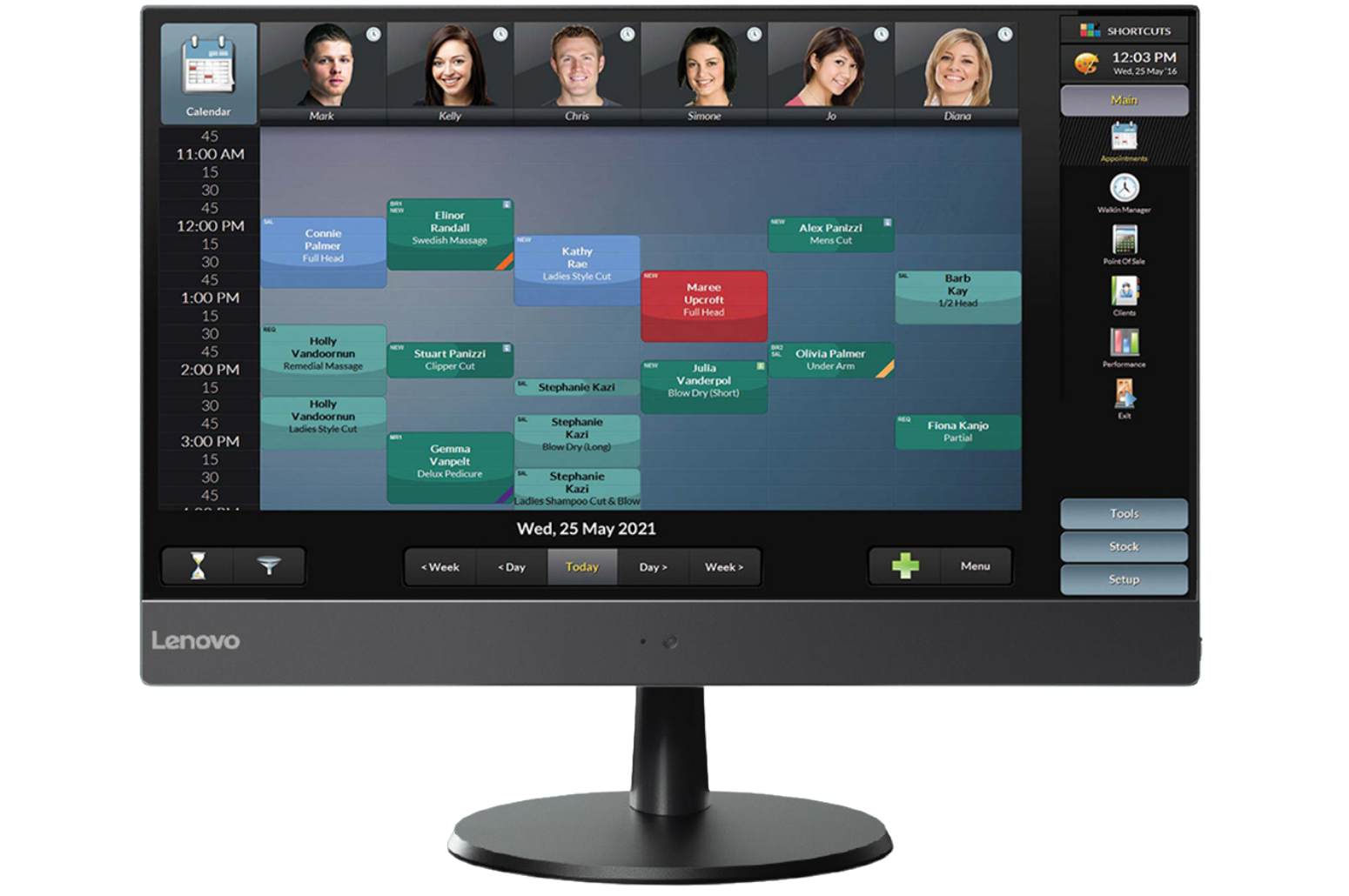
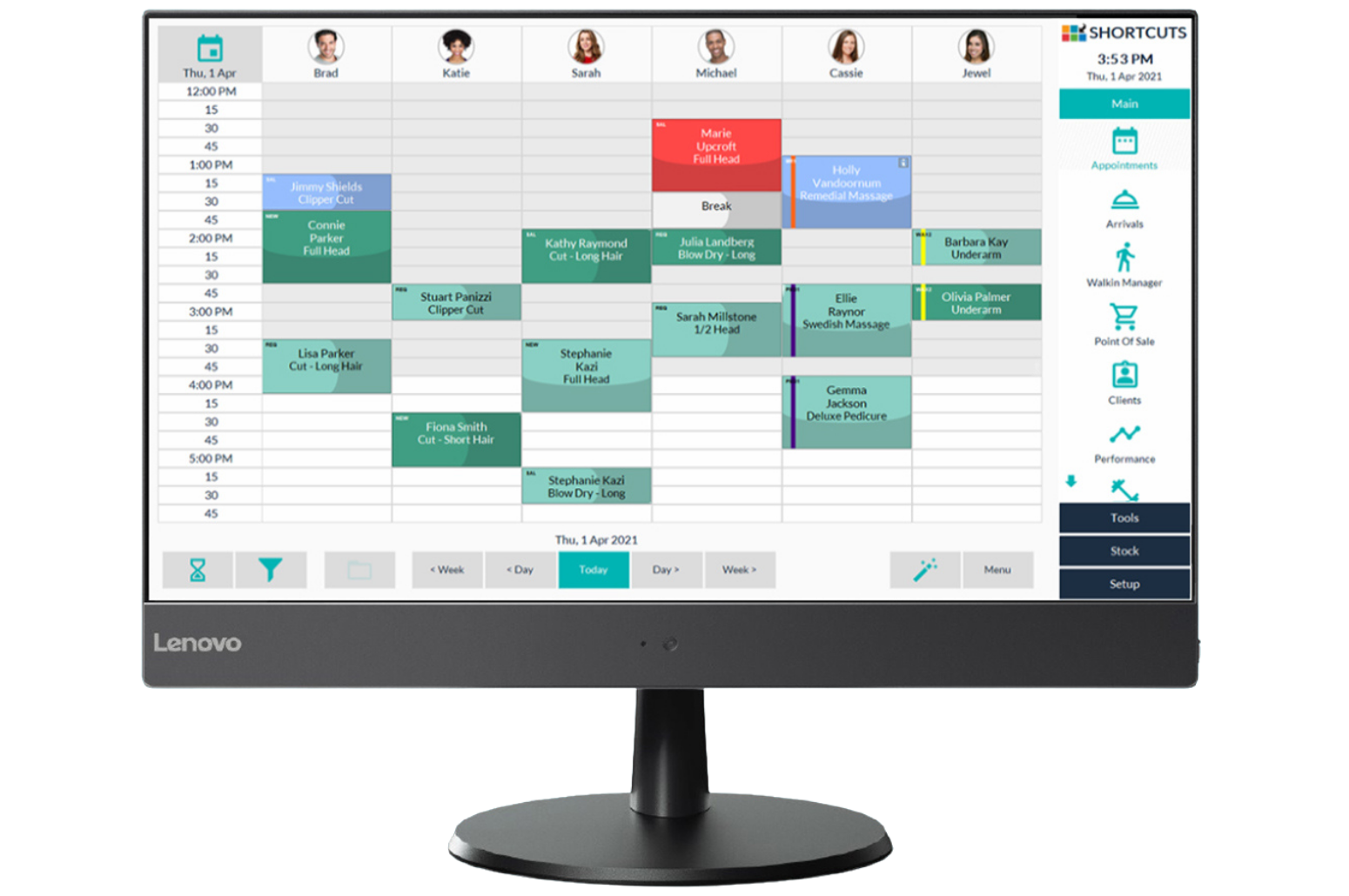
Woo-hoo! Great news – Shortcuts 8.1 is now starting to become available to some of our customers (keep any eye out for an email letting you know that it’s ready for you!)
The best part is upgrading is so super easy. Yep, you’ll just get to experience a brand new look and feel, along with a tonne of improvements to some much loved features. Your first step will be to upgrade from your existing version – scroll on to learn how!
What's new in Shortcuts 8.1?
There’s been a bunch of exciting changes in Shortcuts 8.1, including a brand new look and feel. Watch this online class to get up to speed with the changes.
How To Update Shortcuts
Good news! If you’re a Shortcuts customer, you can access your Shortcuts 8.1 update and install it right now! Click the orange play button to watch this quick video on how to upgrade.
Upgrading FAQs
Why do I need to upgrade?
Do you want new and improved features and functionality? Of course you do! Upgrading your software provides you with access to these new, exciting things while also increasing your efficiency and productivity. Software updates will also include bug fixes so it’s important you upgrade if you want these bugs to be resolved. The update will also ensure compatibility with other updated technologies.
How long will the upgrade take?
The upgrade can take anywhere from 15 minutes to 30 minutes. This timeframe depends on a few factors such as the number of machines you are upgrading and the speed of your internet.
Should I backup before doing the upgrade?
Absolutely! It’s always a good idea to do backup of your data before you upgrade.
How do I know my hardware will run on the new upgrade?
Click here to check out our minimum system requirements guide to see if your hardware is able to run the new upgrade.
I'm trying to upgrade but it's asking for a PIN?
This is the same PIN that you use in Shortcuts. Keep in mind that you need the appropriate security level to perform an upgrade and usually this would be the owners or managers so it’s best that they perform the upgrade using their usual Shortcuts pin.
I am running a network, which machine should I upgrade first?
The main computer or server computer needs to be upgraded first and then the secondary (client computers). The server/main computer is the only computer which will give you an option to download the upgrade via the Online Patcher.
I don’t see the toast (the upgrade icon in your taskbar) popping up, how do I download the upgrade?
Exit out of Shortcuts first. Then on the right-hand side of the Windows Taskbar you will see this icon. Click on the arrow and select this icon ![]()
OR from the System Tray > right click Patcher > Update Manager > Check Now > Download/Install.
When is the best time to do the upgrade?
As the upgrade can take 15-30 minutes, we recommend you do this first thing before trade or when you have finished for the day. If you have more than one computer, then you need to factor this in as well.
Whilst the Helpdesk is available 24 hours a day, we do recommend upgrading Monday – Friday as this is when we have the most techs on deck to give you a hand if you need it!
Could my antivirus protection prevent me from upgrading?
It’s possible your antivirus software may prevent you from upgrading. Usually you will get a warning that a program is attempting to access your data and you may need to grant access to the upgrade program.
Do I need to restart my computer after the upgrade?
Yep! Restarting your computer allows the upgrade to complete. To restart your computer, select the Windows icon > Power > Restart.


Why you need Shortcuts 8.1 in your life
In this interactive and detailed blog, we dive into our latest and greatest version of Shortcuts. If you haven’t heard, it has a lot of amazing newness to rave about including:
- A brand new look and feel
- ShortcutsPay integrated terminal
- A quick and intuitive rescheduling tool
- And a quick and easy client search tool
Some of the exciting changes...
New look and feel
Combined single view appointment book
Walk-in manager improvements
ShortcutsPay integrated terminal
Client search updates

New Look and Feel
Shortcuts has a new look and feel which means clean, fresh themes with updated, modern icons and one-touch action buttons to improve efficiency.

ShortcutsPay Integrated Terminal
The ShortcutsPay Terminal (basically a fancy word for eftpos machine) is fully integrated with your Shortcuts system meaning keying errors are a thing of the past! Say hello to more cash for your business.

Combined Single View Appointment Book
A combined single view of your booked appointments and walkins to make managing your appointment book easier than ever, with intuitive design changes to the appointment schedule, the appointment touch tip and more.

Walkin Manager Updates
Updates to the design of Walkin Manager for a more efficient and intuitive experience with one-touch action buttons, group checkout and improved visibility on service and wait times.

New and Improved Point of Sale
Improved point of sale design and functionality means the amazing experience your guests have during service continues throughout their visit and beyond.

Client Search Updates
We’ve made it easier than ever to search and manage your client database across all your locations – simply type their name, phone or email address directly into the search box and clients will appear, no matter where they’ve visited.
Learn more
Have a question for our team? Fill out the form below and they’ll be in touch soon to help you out!



